WordPress Powers Dreams and Ideas
Back in the ’90s when the Internet was still a little kid, a minority of people were embracing its editorial capabilities and pushing for the ‘blog’ to become a household name.
The only thing standing between the average Joe and the world we refer to as just ‘Wifi’ now was coding or programming as some would say.
There wasn’t even HTML4 around at the time so things were a lot more heavy on the eyes and complex on fingers with even the simplest of projects requiring a group of personnel to run things.
Thanks to Matt Mullenweg, those days are long gone.
Ever since WordPress graced the world in 2003, 75 million websites (and growing) have been using its codebase to power their dreams and ideas without ever having to dip a toe in the sea of programming.
That’s how you got here too, didn’t you?
You bought some hosting space, downloaded WordPress, figured out how to install it and now you’re ready to go.
But wait.
That’s not all.
You feel like there’s something missing.
Something you should do before firing up that eCommerce store or a personal blog.
Something that would make for a great boilerplate ritual.
Well, we have just the right things figured out for you.
In this article, we recommend 9 things to do after you’ve successfully installed WordPress that’ll enhance your user experience and improve performance.
Install a Theme
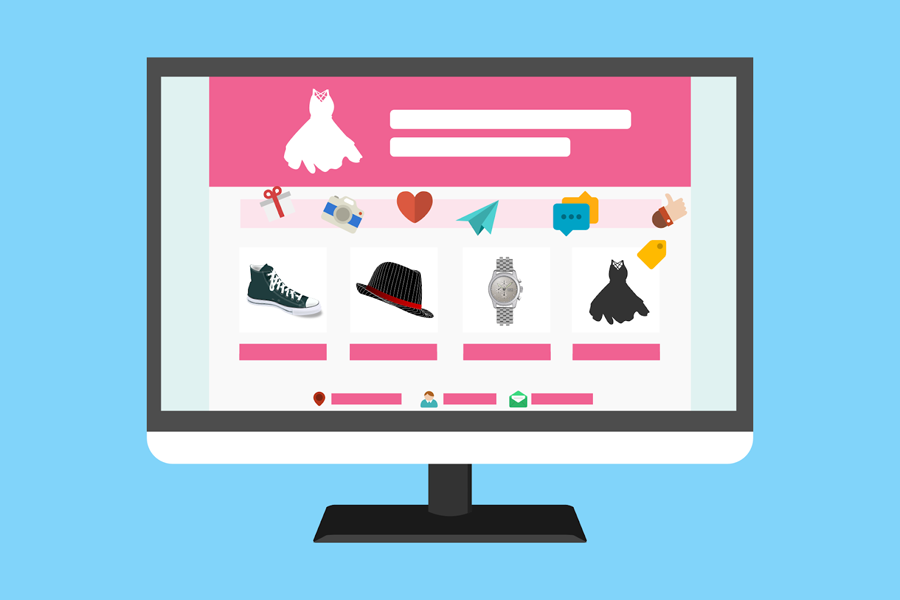
Vanilla WordPress is very vanilla indeed.
WordPress’s default theme is functional, to say the least. In the early days, people would build from this base alone and create stuff from the ground up.
But then, there weren’t many resources around.
But now, we have plenty of websites with libraries of themes in several categories and lists like this.
You can go shop around websites like ThemeForest, Themify, and even WordPress for your specific niche.
A popular alternative to buying themes is simply getting a website builder that’ll build a custom theme for you.
Elementor is a popular WP website builder popular among developers and the average user alike.
Elementor is feature-rich with tons of customizations, add-ons, widgets, and tools that make your website UI more than just a slapped-on theme.
BUT… Elementor comes at a price, addons commonly cause issues, lack of white-label so there are a few cons to consider too.
It’s probably more preferable to just get a theme because you can customize it later.
But some people like to be more DIY so if that is you then you do you with the Elementor plugin.
Add a Contact Form
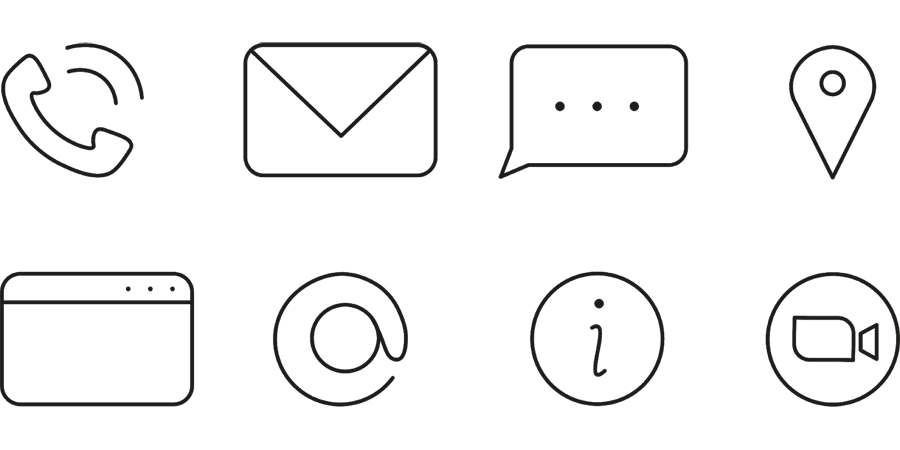
#1 Rule of marketing is never to give out your personal details.
Similarly, having your email ID just sitting around on your website is guaranteed to fill your inbox with tons of spammers.
This is why you need contact forms that ask visitors for their contact details.
Contact Forms are a perfect way to build an email list while also provide an outlet for customer inquiries.
By default, WordPress does not come with contact forms so the only way to get them is from third-party plugins.
Off the top of the head, WPForms, Ninja Forms, Constant Contact Forms, and Gravity Forms are some of the top most popular choices.
If you want our recommendation then our choice would be Constant Contact Forms, we even have a review for their marketing services which is an interesting insight into their overall service.
Get Plugins
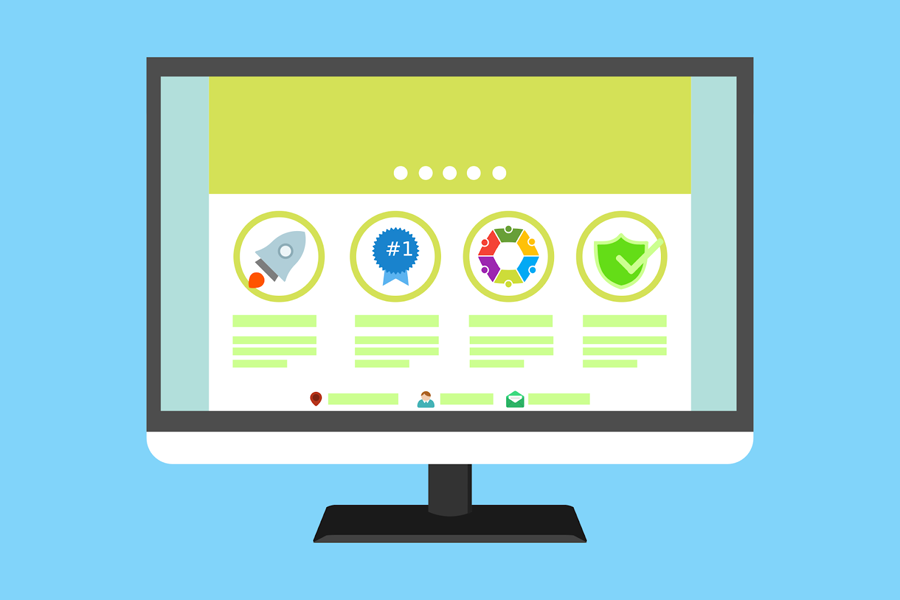
Plugins are little instances of software that do one specific thing for your website.
They could make your website faster, protect it against viruses, monitor traffic, optimize code, and as stated above, record visitor information.
One of the most popular plugins that we recommend would be SEO plugins.
They optimize your website for search engine crawling, improve ranking, suggest keywords, clean your cache and even edit your site’s base code for faster loading times.
All in One SEO, YoastSEO, Google Keyword Planner, Ahrefs, and SEMRush are a few popular choices.
There are some basic differences between each.
Like for example, All in One SEO is like a swiss knife, does a little bit of everything, and the Google Keyword Planner aces keyword research and management.
Now, plugins are dim a dozen.
You’ll find tons but only find a few useful ones.
It is better to go as minimum as you can to keep your site decluttered and if you don’t where to begin, we know a few good ones.
Set Up Comments
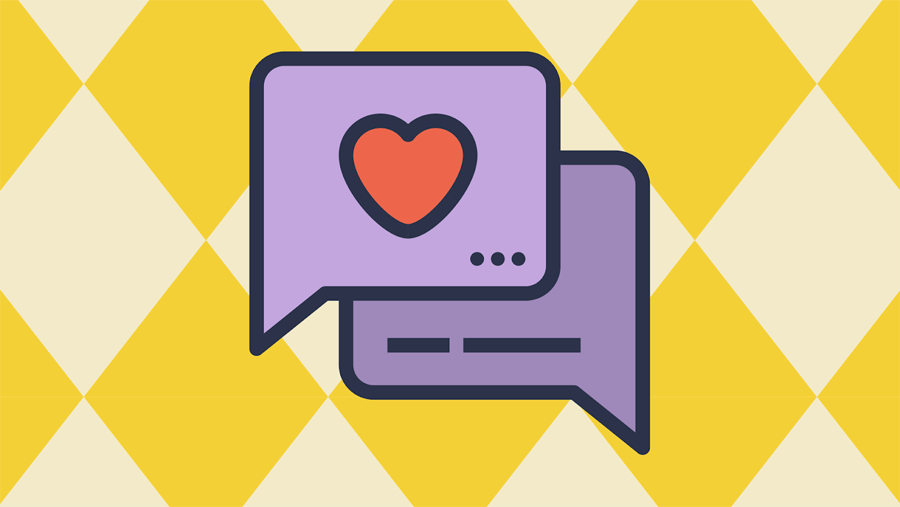
Comments are great for feedback, suggestions, community interactions, and overall engagement.
There won’t be a direct effect on your traffic from a lot of comments but the main caveat is growing interactions.
The moment you put the line, “Let us know your thoughts in the comments below”, you engage your audience in the conversation.
It also works as social proof, in that you’re not just publishing/uploading stuff on a website, you’re interacting with an active audience.
The way to enable comments on a post is to go to screen options in the top-right corners and enable discussions.
After that, you will be able to see a discussion panel under your post with the option to enable comments.
Enable comments and then update the post.
Like everything else in WordPress, there are plugins for comments too.
Disqus, Thrive Comments, wpDiscuz, etc. are some unique ways to add more flavor to the conversation than using the default vanilla one.
Now, not everyone agrees with the concept of comments and a lot of people turn them off.
Moderation is an issue in its own right.
But when it comes to conversation, the pros certainly outweigh the cons.
Change the Permalink Structure
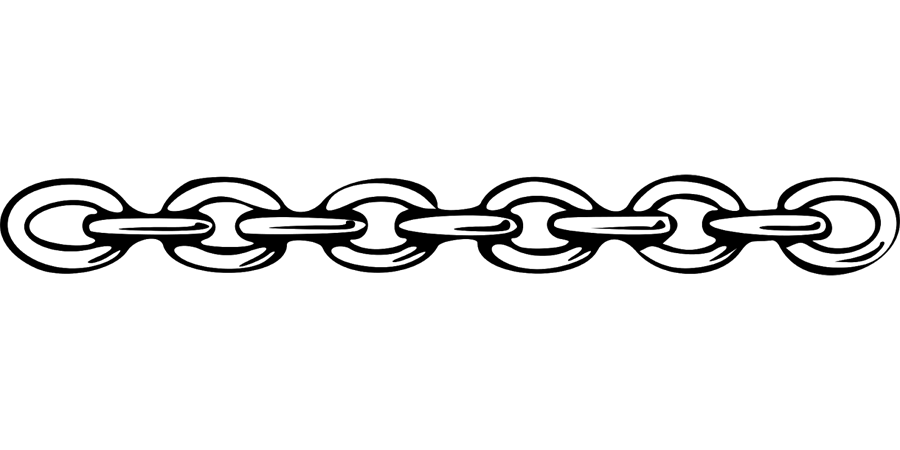
The Permalink is that big clunky URL address that makes that tires the web-crawler.
A permalink consists of your domain name and the address information after that is known as a slug.
The main reason to change the permalink link structure is to prolong hyperlinking life which tends to expire with a clunky URL.
CTR is another reason to change your URL structure as older links still have a relevant ranking rate.
The way to simply change your permalink is to go to Settings => Permalinks => Select Post name. This is a rather simple way to do it.
Yoast has a detailed guide on how to change your permalink with instructions and make edits in your .htaccess file, which is a more thorough way to change the URL structure.
Set Up Security
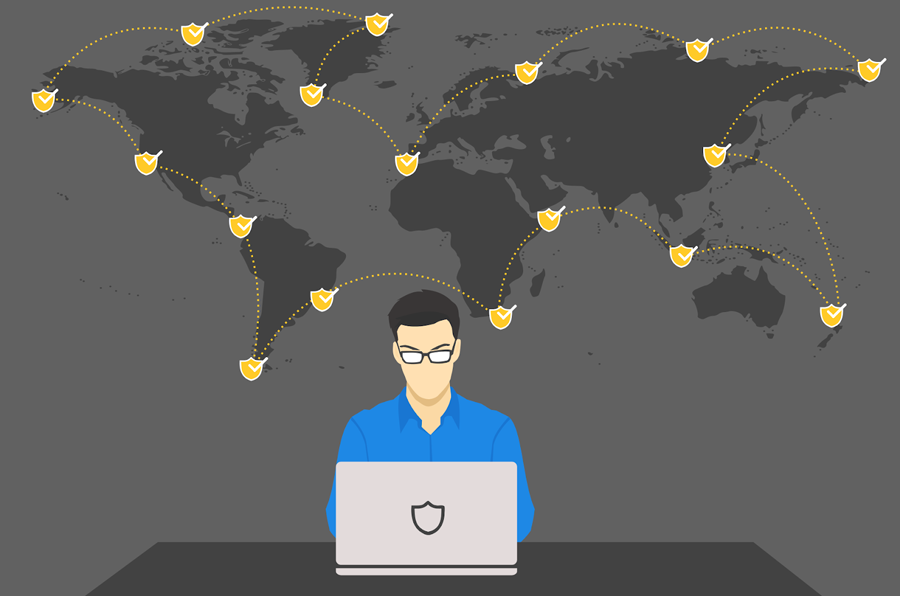
One thing I don’t know why you cannot ignore in this article is Security.
Websites fall prey to spamming, phishing, data theft, and data logging every day.
You need it more than it needs you.
So, how do we get it? Here are a few tips:
- Use a good, nope, great hosting company. Check these out for instance.
- Try and avoid installing themes from shady companies/sources.
- Use a good password or preferably use your browser recommended password suggestion.
- Limit login attempts. Now, this could make a few users uncomfortable but the majority of hackers will stay at bay, which is good.
- Security plugins are recommended but the ones we talk about are Sucuri and WordFence because they are premium solutions to consider.
Not enough tips? Well, we also have a total of 30 ways to secure your WP site in 2021.
Image Optimisation
Images could be bulky, especially if they have a lot of detail and resolution.
This affects page loading, response time, and even SEO due to the engine having to go through bulkier data.
The solution is to shrink their data volume without or mildly affecting their overall quality.
The way to do this is to use an online image compression service like TinyJPG, iloveimg, Online PNG and JPEG compression and even our custom image compressor.
And of course, there are plugins: Smush, EWWW Image Optimizer, ShortPixel Image Optimizer, reSmush are some of the popular ones which could even optimize your images in real-time while you upload.
Backups
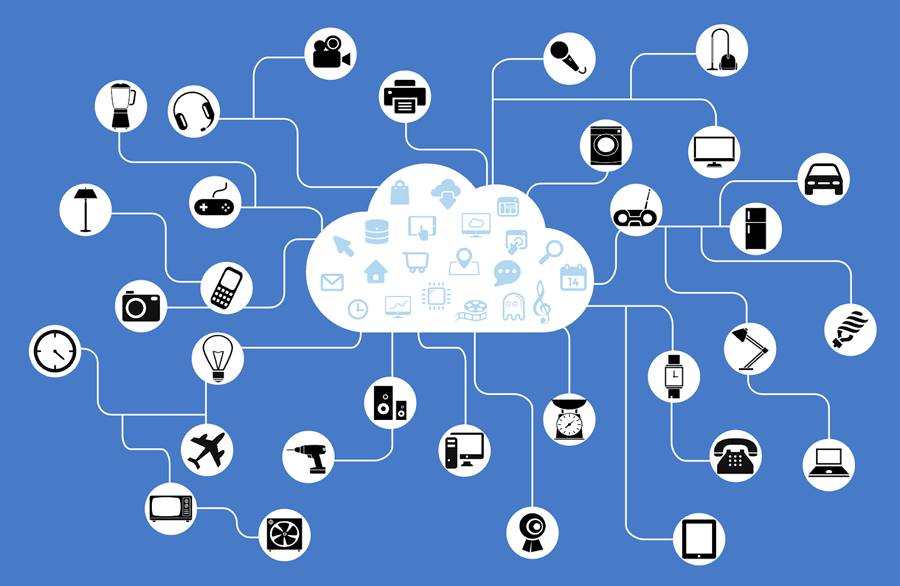
When all else fails, backups are your last resort.
A good hosting company and security plugins can only hold off so much. If a hack attack is severe, it could leave your site in a critical state with not much left to salvage.
WordPress backups have 2 phases: One involves your themes, plugins, media, scripts, etc. and the other one is your MySQL Database which contains your blog posts, comments, and your admin area settings.
You can do manual backups through the cPanel, SFTP, and phpMyAdmin but what we recommend are Automated Backups.
What’s better than setting up a fixed time to automatically create backups?
Plugins like JetPack Backup, BackupBuddy, BackWPup, and UpDraftPlus offer seamless backup options onto server locations, physical drives, and even the cloud.
The only difference is that the paid ones offer advanced features while the free ones are basic.
Custom 404 Page

Code 404 is like a dead-end on a website.
Nobody likes seeing it but its purpose goes much deeper than letting the user know that what they typed didn’t have any results or what they’re looking for is no longer available.
A custom 404 page removes the disarray of not arriving on the page they had proposed to arrive on.
Maybe they mistyped the URL, the page is temporarily inaccessible, or the page does not exist anymore.
A compelling 404 page will perceive the misstep and guide them back to the rest of the site.
This gives you the chance to place significant connections before your clients that would have in any case been lost with a default HTTP error page.
The way to simply do it is:
- Go to your Admin Panel.
- Go to Appearance Menu.
- Go to Theme Editor.
- Your current theme should have a few 404 templates.
- Click the link ‘404 Template’ on the right side of the page.
- Edit the message text to somewhat of an assertive message like ‘Oops’ or ‘Sorry’.
- Save the changes & exit.
Now, if you don’t want the hassle and need a bit more customization then plugins like 404page, Custom 404 Pro, or simply redirect users with 301 Redirects and 404 to 301.
Conclusion
So what did we learn today?
Well, WordPress is an extraordinary Content Management System (CMS)— the most prominently utilized around the world—and is simple to learn.
In any case, introducing WordPress for yourself and seeing the clean canvas of your new site, pushing ahead can appear to be scary.
All things considered, there are huge loads of exceptional approaches to bring a WordPress site through its numerous topics and modules.
Also fundamental prerequisites, for example, general setting changes, empowering information examination, building up contact structures, and other site basics.
So take your time with it, learn it inside it out, follow the tips we mentioned, get the plugins we recommend, and now you’re good to go!
Oh, and don’t forget to leave us a comment. We appreciate it.
Author Bio
I’m Chris Wagner, Head of Content @HostingPill. I regularly write about Hosting, Web servers and WordPress. I have more than 9 years Industry experience.






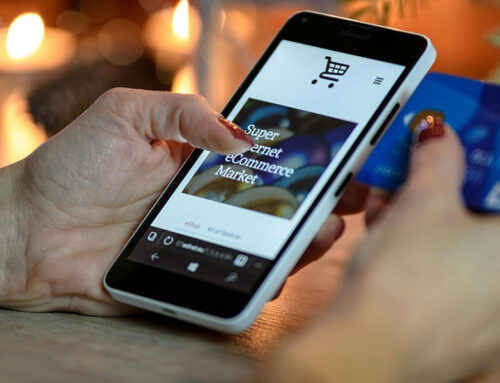
Leave A Comment