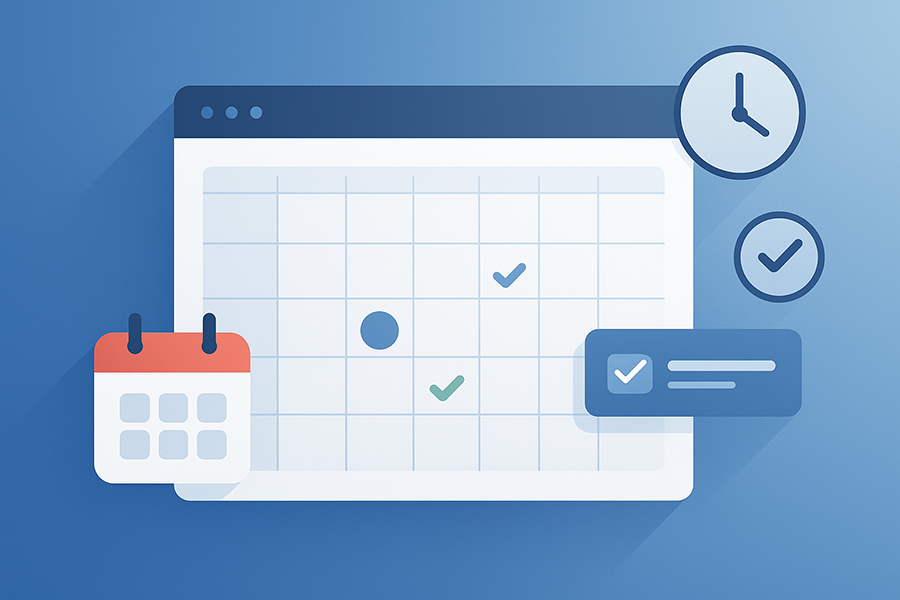Running a WooCommerce store means handling a lot of things at once. You’re not just selling products, sometimes you’re offering services, classes, sessions, or rentals that need time slots. And WooCommerce by default doesn’t give you the option to accept bookings or schedule appointments right out the box.
That’s where a proper booking and appointment system makes all the difference. It’s not just about adding a calendar or form. You want something that works with your products and lets people pick times or dates or even set durations or repeat bookings if needed. And we want that to happen inside our product pages rather than through some add-on that looks like it came from another website.
Whether it is a salon, a clinic, some event, or even a gym, it isn’t only an option to add a WooCommerce Bookings plugin to your online store. This plugin will help you stay organized and make your customers feel like they are dealing with a professional store owner who knows what they are doing.
Why Your Store Needs This Plugin
When you’re offering any kind of service or time-based product, a booking for WooCommerce plugin isn’t just helpful—it’s necessary. Here’s why it matters, and what this plugin actually solves for you.
It adds actual booking options to your products
By default, WooCommerce only handles physical or downloadable products. That’s it. If you want someone to reserve a haircut, book a massage session, or schedule a photography gig—you’re out of luck unless you get a plugin that handles bookings.
With this plugin:
- You can turn any WooCommerce product into a bookable item
- Let users pick dates and times directly on the product page
- Set availability rules, like only weekdays, or block holidays
- Handle hourly, daily, or custom time slots
This turns your store into a proper booking system without switching platforms or hacking stuff together.
It helps you avoid double bookings
If you’re managing time slots manually or through email, things go wrong. Two people might book the same time. Someone might reserve when you’re not even available.
The plugin fixes all of that:
- Set buffer times between appointments
- Limit how many people can book a slot
- Automatically remove unavailable slots from the calendar
It’s set-it-and-forget-it. Once your schedule’s in place, the plugin blocks anything that conflicts.
It fits different business types
This isn’t just for clinics or salons. The plugin supports a whole range of use cases. You can tweak how bookings work based on what you sell.
Some examples:
- Set fixed appointment durations (like 30-min sessions)
- Allow customer to choose duration (1 hour, 2 hours, etc.)
- Offer recurring bookings or multi-day events
- Add buffer times for cleaning, prep, or travel
Whether you’re a yoga instructor, event space owner, consultant, or repair service—you can make the booking rules fit your work.
It’s better for customers
People don’t want to call or email to ask what time you’re free. They want to click a product, pick a slot, check out, and be done.
With this plugin, your customers can:
- Choose a time slot right on the product page
- Pay upfront or choose payment method at checkout
- Get confirmation emails instantly
- See their booking in their My Account area
You remove all the steps that cause people to leave your site and book somewhere else.
It keeps your calendar in sync
You’re not always sitting in your admin dashboard. That’s why the plugin lets you link your bookings with other calendars, like Google Calendar. That way, when someone books, it shows up on your phone.
This means:
- Less chance of forgetting appointments
- Fewer clashes with personal stuff
- You always have your schedule on hand
Step-by-Step Guide to Adding the WooCommerce Bookings Plugin
Although this process isn’t too hard, you can still follow the steps below to ensure that everything is working right. So take a look at the following installation breakdown:
Step 1: Install the Plugin
Start by downloading the zip file. If you already bought it from a vendor or developer then it should be in your email or account dashboard.
- Go to your WordPress admin panel.
- From the left sidebar, click Plugins > Add New.
- At the top, hit the Upload Plugin button.
- Click Choose File, find your plugin zip file, then click Install Now.
- After it installs, click Activate Plugin.
Now the plugin is live on your store, but you still gotta set it up before it works.
Step 2: Configure Global Settings
After activation, you’ll see a new tab inside your WooCommerce settings. Usually called Bookings or something similar.
- Go to WooCommerce > Settings
- Click on the Bookings tab
- Start with your general preferences
Here’s what you can usually control from there:
- Booking Duration: Set how long your default bookings will last
- Buffer Time: Add extra time before or after a booking (for prep or breaks)
- Availability Rules: Block days or hours you don’t want bookings
- Max Bookings per Slot: Set limits to avoid overbooking
- Time Format & Calendar Start Day: Adjust how the calendar looks
Most of these settings will apply globally across all booking products unless you customize them individually later.
Step 3: Create a Bookable Product
You can now add bookings to products like haircuts, consultations, classes, or anything that’s time-based.
- Go to Products > Add New
- Give your product a name, like “One-on-One Coaching Session”
- Scroll down to the Product Data box
- From the dropdown, pick Bookable Product (instead of simple or variable product)
Once you pick bookable product, a few new tabs will show up inside the Product Data area.
Step 4: Set Booking Options
Under the Booking Options tab, you’ll now define how people can book this product. This is where things get more specific.
Here’s what you can set:
- Booking Duration (fixed or customer chooses)
- Calendar Display Mode (always visible or click to open)
- Requires Confirmation (you can approve bookings manually if needed)
- Cancelation Rules (how far in advance customers can cancel)
Then scroll down to Availability and fine-tune the time slots:
- Set working hours for each day
- Block specific dates like holidays or events
- Limit bookings per day or per time slot
You can go even further by adding custom pricing for certain days, or extra charges for longer sessions.
Step 5: Save and Test
After setting everything up, click Publish to make the product live. Now visit the product page on your site and test it.
- Make sure the calendar shows up
- Try picking a time slot
- Add it to cart and check if it goes through checkout properly
- See if confirmation emails are working
If anything doesn’t feel right, go back and check your settings. You can always adjust at both the global or product level.
Optional: Sync with Google Calendar
Some plugins also let you connect your bookings to your personal calendar. If your plugin has this option:
- Go to plugin settings
- Look for a Google Calendar Sync section
- Connect using your Google account
- Choose if bookings should be pushed to your calendar or synced both ways
This helps you see your appointments without logging into WordPress every time.
You can also view a more straightforward installation guide for the WooCommerce bookings plugin at the documentation page.
Conclusion
Adding a bookings and appointments system to your WooCommerce store just makes things easier. Whether you’re offering hourly services, full-day rentals, or personal sessions, this plugin lets you handle it without messy emails or calls. Customers pick a time, you get the booking—it works straight out. If you run a service-based business and want less back-and-forth, this plugin sorts that out. Simple as that.
FAQs
1. How do I add a booking calendar to my WooCommerce product page?
You just install the plugin, make the product bookable, and set availability. The calendar shows up automatically on the product page.
2. Can I limit the number of bookings per time slot?
Yes, you can control how many people can book each slot. Useful if you handle one person at a time or have limited capacity.
3. Does this plugin allow cancelation or rescheduling?
Yep, you can set cancelation rules and allow users to cancel or reschedule bookings if it’s within your set time limit.
4. Can I create recurring bookings in WooCommerce?
Not all booking plugins do this, but some versions let customers book repeated sessions—daily, weekly, or monthly.
5. How do I sync WooCommerce bookings with Google Calendar?
Some versions have Google Calendar sync. You just connect your account, and new bookings get added to your calendar automatically.
6. Will it work for different time zones?
Yes, many booking plugins adjust for time zones. You can also choose whether your availability is based on your store’s time or the customer’s.