Five Causes of WordPress Site Crashes
A mere three-second delay is all it takes for 45% of visitors to abandon your site, never to return. Now imagine what a crashed website can mean for your business. With declining attention spans and growing competition, even a temporary crash can drive away your customers and damage your brand image.
Unfortunately, website crashes are more common than you’d think. A design update, a WordPress version change are just some of the reasons for a crashed website. In this article, we look at five of the most common reasons for website crashes and the steps you can take to avoid them. Let’s get started.
While there are multiple causes of website crashes, here are five of the most common ones:
1. Your Site Could be Hacked
With a market share of 35%, WordPress is the favoured platform for websites around the globe. The flip side? This popularity makes WordPress sites hackers’ favorites. They are constantly looking for flaws and vulnerabilities to exploit on WordPress sites so they can spread their net wider.
Here are a few other ways hackers attack your website:
- Brute force attacks that try to gain access to your admin account
- Installing additional plugins/themes that are harmful to your site
- Storing hidden malware or backdoors in WordPress files that persist even after you clean the site
- Non-intrusive attacks like DDoS that disrupt your web server remotely without even accessing your website.
Malware and other hacks consume a lot of your web server bandwidth, thus overloading your server and causing your site to crash. Some of these malware variants remain hidden and undetected for days or even weeks.
2. Plugin/Theme Incompatibility Issues
Take any WordPress site, and you’ll see how a combination of plugins and themes enhance its functionality and user experience. As part of your website’s maintenance, you need to periodically update your plugins/themes to the latest version. This not only adds the latest features but also keeps your site safe from the vulnerabilities that outdated plugins/themes may have.
However, in some instances, updating plugins/themes can create incompatibility issues that can lead to a site crash. A recent example is that of the WooCommerce plugin that broke many websites during an update.
This usually happens when the latest plugin/theme version is not compatible with an older WordPress version or vice versa. Another reason is when plugins and themes with different versions are not compatible with each other.
3. DDoS Attacks
As an online business, you look forward to increased website traffic that can lead to more engagement and conversions. However, you also want genuine users to access your website. Hackers can flood your website using a hacking technique, Distributed Denial of Service (or DDoS), that sends fake traffic to your website.
What more does a DDoS attack do? It can launch thousands of fake user requests or overload your server with more requests than it can handle. For example, a recent DDoS attack in 2018 targeted the code management platform, GitHub, with over 1.3Tbps of fake traffic that flooded its web server.
4. Critical File or Folder Deletion
Website crashes can also happen because of reasons like accidental deletion of a critical WordPress file or folder. This was the reason behind a 2016 case of a web hosting company that crashed its entire network when trying to clean up its server.
As a WordPress admin user, you could accidentally delete:
- Files/folders belonging to a crucial plugin
- Files/folders during updating
- User profiles
- Blog posts or articles
Typically, these things happen when you are performing website maintenance work or working with a tool like File Manager. As a precaution, always take a backup of your website files/folders before undertaking any website maintenance work.
5. Expired Website Domain
Your website’s domain name is the way your customers associate with your brand. Technically, it is the gateway through which users engage and interact with your business. Surprisingly, WordPress website domain expiration is a common cause behind site outages or crashes. Even companies like Yatra, Dallas Cowboys, and even Microsoft, have had domain expiration issues.
Website domains commonly expire in one to three years. Domain providers send timely payment reminders and if not heeded, suspend your domain address. This leads to a crashed website.
Now that we have discussed the five common causes of WordPress site crashes, let’s see how we can prevent them. In the next section, we look at four effective measures that are easy to implement and can prevent website crashes.
Four Effective Measures Against Website Crashes
1. Install a WordPress Security Plugin
As we know, a hacked website is among the leading causes of website crashes. The best guard against this is to install a comprehensive security plugin that can a) scan for and detect malware and b) remove them from your website.
There are many free and paid security plugins available for WordPress sites. A few of the features to look for in a security plugin are – comprehensive malware scanning, malware removal, and protection against attacks such as DDoS and brute force attacks. Security plugins like MalCare provide automatic scheduled malware scans, instant automated malware cleanups, and protection from DDoS attacks with an inbuilt firewall.
2. Use a Staging Environment to Test Website Updates
To prevent incompatibility issues and to protect your website from hackers, it is highly recommended that you apply the latest version updates to your core WordPress and your installed plugins/themes. However, applying a major update to your live website has its share of risks, as your site can crash or break, thus inconveniencing your users.
A much better alternative is to test updates on a WordPress staging site or environment.
What is a staging site? It is an exact copy of your live website and includes a copy of all your website files and database tables. What you can do is to test any updates or code changes on the staging site. Once you are satisfied with the test results, you can then merge the changes on the live site.
How do you implement staging for your WordPress site? You can opt for staging plugins like WP Staging or Duplicator that are easy to use.
If you don’t wish to invest money in a separate plugin, go for a website backup plugin like BlogVault that includes staging-related services in its standard plans. You can use it to easily create a secure staging site to test your updates and then, merge the changes from the staging to the live site.
3. Restrict File/Folder Modifications
You cannot completely eliminate human errors, but you can definitely limit them. One simple step is to restrict WordPress file/folder access to selected users like your superadmin or admin. Before providing “write” or modification permission to any user, ensure that they have sufficient WordPress know-how so you avoid novice mistakes like file/folder deletion.
For additional safety from hackers, configure your admin users with strong user credentials. Avoid the use of easy-to-guess passwords like “password” or “123456.” Better still, provide administrator rights or privileges to only a limited number of users.
4. Set Reminders for Your Domain Renewal
With all the tasks of running a business and website, it’s easy to forget about website domain renewals. Log into your domain account and check your renewal date and payment information. You can also use a digital calendar to periodically notify you of renewing your domain subscription or set your hosting provider’s emails on priority. Alternatively, opt for the automatic renewal of your website domain in your hosting settings.
Final Thoughts
Even for a few hours, a website crash can be bad news for any business. However, the best protection against this is being aware and better prepared. We hope that this article has helped you with a better understanding of website crashes and the measures you can take to prevent them. A simple rule of thumb – always back up your website before making any changes – big or small, to your site. Besides this, we highly recommend that you make website security an integral part of your website maintenance plan.
Are there any major reasons for website crashes that we have missed? Or any preventive measures? We would love to hear from you. Do share your experiences and suggestions in the comments below.


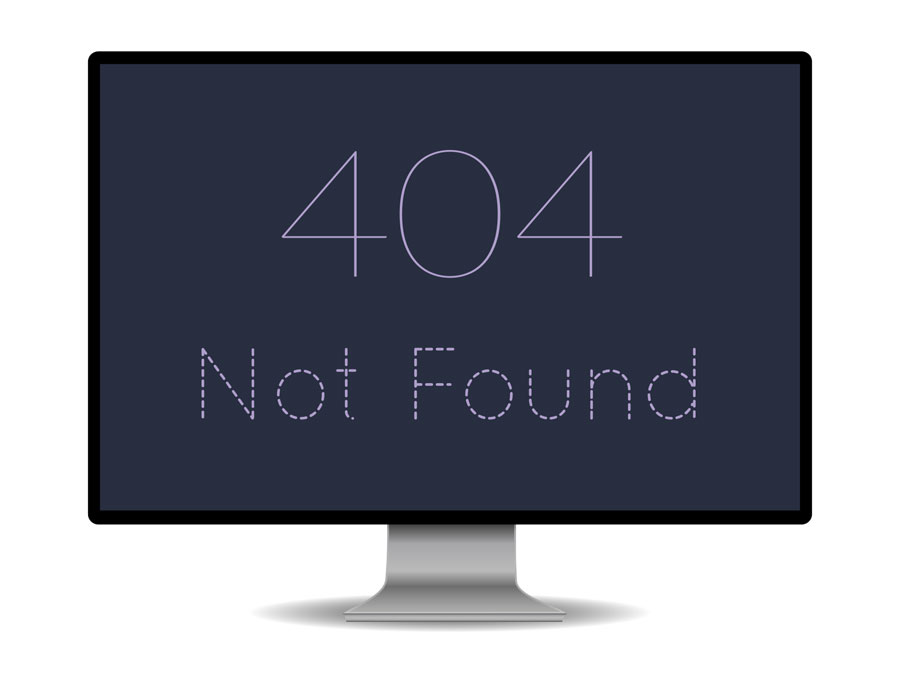


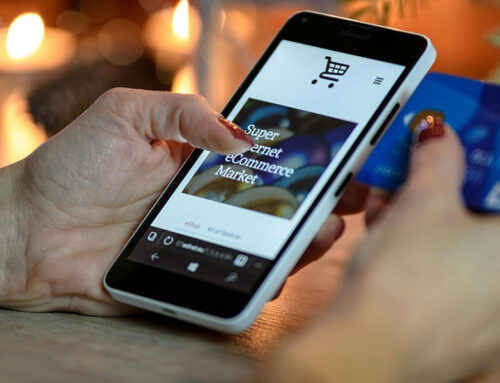
Leave A Comment