You have to maintain your WordPress website on a regular basis
Owning a WordPress site is like owning a piece of land. You’re given real estate and you build a house on top of that. Then you need to maintain it on a routine basis.
Once you’ve set up a WordPress website, you have to maintain it on a regular basis. It’s a critical task obligatory for all WordPress users and webmasters.
Failure to do so will result in a number of problems on your site. From slow loading speeds, to vulnerabilities within plugins – there are plenty of ways your WordPress site can be affected if you don’t focus on regular maintenance.
But how do you get started with WordPress maintenance?
In this article, we’ll be highlighting some of the major ways through which you can keep your WordPress website maintained.
By implementing these strategies, you will be well on your way to keeping your WordPress website’s performance optimised, and free from any particular vulnerabilities.
So, let’s begin with the very first step, shall we?
1. Backup Your Website
Modern websites are dynamic. While it makes for a good user experience, it also means that they require regular backups.
First and foremost, you should create a backup schedule for your WordPress website. It’s a best practice that can save your WordPress website in the event something goes wrong.
Now, where should you store your WordPress backup?
There are plenty of WordPress backup plugins for that purpose. You can use these plugins to perform backups of your site. Another alternative to backing up your WordPress website is to download it manually and store it on Google drive.
While creating WordPress backups does seem like a chore, it’s very easy when you get the hang of it. Moreover, you will always have a plan B to fall towards in the event of a mishap with the website.
There are several people who fail to consider backing up their website. As a result, when their website crashes, they don’t have a failsafe to fall back to.
To avoid such a turn of events, you should treat your WordPress as fragile and bound to come crashing at any moment. While it does sound a bit extreme, it’s justified when you realize how vulnerable WordPress security is.
2. Keep Your Plugins and Themes Updated
WordPress user, you’re obviously using themes and plugins on your website. They add the necessary functionality and aesthetic design that’s important for modern websites.
They’re useful, there’s no doubt about that, but installing them also means you need to keep them updated to ensure security.
You see, WordPress plugins and themes are developed by open-source developers and agencies, and hosted on WordPress and other third-party websites. These developers roll out updates on a regular basis which you need to install in order to keep your website secure.
If you don’t update the plugins and themes installed on your WordPress website, you’re leaving it vulnerable to hackers. The developers roll out updates for a reason, and more often than not, these updates come with security fixes.
If you haven’t updated your WordPress plugins and themes for a while now, then you should do it immediately.
A final tip for this particular section is that you should keep your website as compact as possible. To that end, delete or deactivate any unused plugins or themes on your site.
3. Clear Your Cache
In order to keep your WordPress speeds optimised, you need to keep your website cache cleaned up.
What is a website cache exactly?
A cache is a location within your browser where information is stored. Combined with stored website cookies, they help your website load faster in your users’ devices. In a nutshell, they’re quite useful for the user-experience.
But here’s the problem: cache space is not infinite. There is only so much data a browser can hold. Overtime, they can slow down your website and cause performance issues within your website.
To keep the performance of your WordPress website optimised, it’s necessary you keep a monthly practice of keeping your website cache cleared. There are plenty of WordPress cache plugins for automating your cache clearing practices.
4. Remove Extraneous Junk
To avoid slowing down your WordPress website, you should keep the entirety of it cleaned and free from junk.
Comment spam, post revision data, unused plugins/themes, and other leftover settings constitute junk data. Because of this, you need to keep all of this cleaned up. There are plenty of WordPress optimisation plugins available that keep you updated on all the junk that accumulates on your website.
5. Secure Your Website
Maintaining security is an essential aspect of the WordPress experience. Because of its open-source nature, WordPress is vulnerable to cyberattacks and security issues, which is why you need to be on a constant lookout for any suspicious activity.
We would recommend installing a plugin like WordFence or Sucuri to monitor the security of your WordPress site.
Here are a few things you can do to keep your website safe from cyber-attacks:
Brute Force Protection
Run regular scans of your website to make sure that there are no vulnerabilities present within. In addition to that, you should also keep a strong password and username. If you want to go one-step further, than you can include Two-Factor Authentication on your website.
Disable Inactive User Accounts
Inactive users can pose a security hazard to your WordPress site. To keep your WordPress website secure from hackers and malware practitioners, you should delete users that are no longer active on your site. Also, keep your admin accounts active for those who need them.
6. Check Website Performance Speeds
It only takes a few seconds to perform a WordPress performance test. You can use tools like GTMetrix, Google PageSpeedInsights, among other powerful website testing tools to get an idea of your website performance.
GTMetrix is the best for that purpose. When it performs a test of your WordPress website, it immediately gives you suggestions related to improvements within your website. The more you follow those suggestions and improve your website, the better your GTMetrix grade would be.
Conclusion
You’ve reached the end of this article, congratulations!
If you’re just starting out with WordPress and are looking for maintenance guidelines, then getting started with these six steps can put you well on your way towards maintenance.
We hope you liked this article!


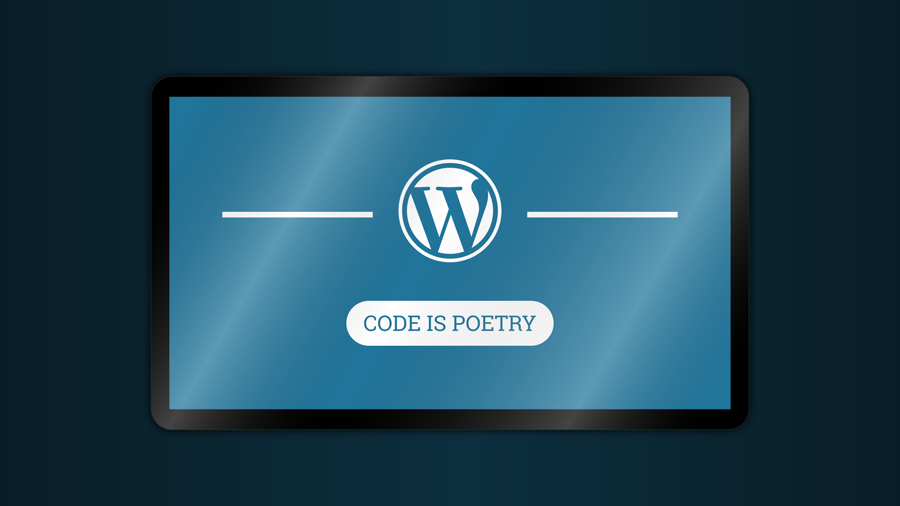


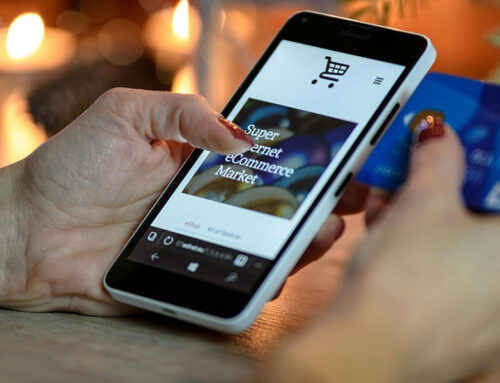
Leave A Comment